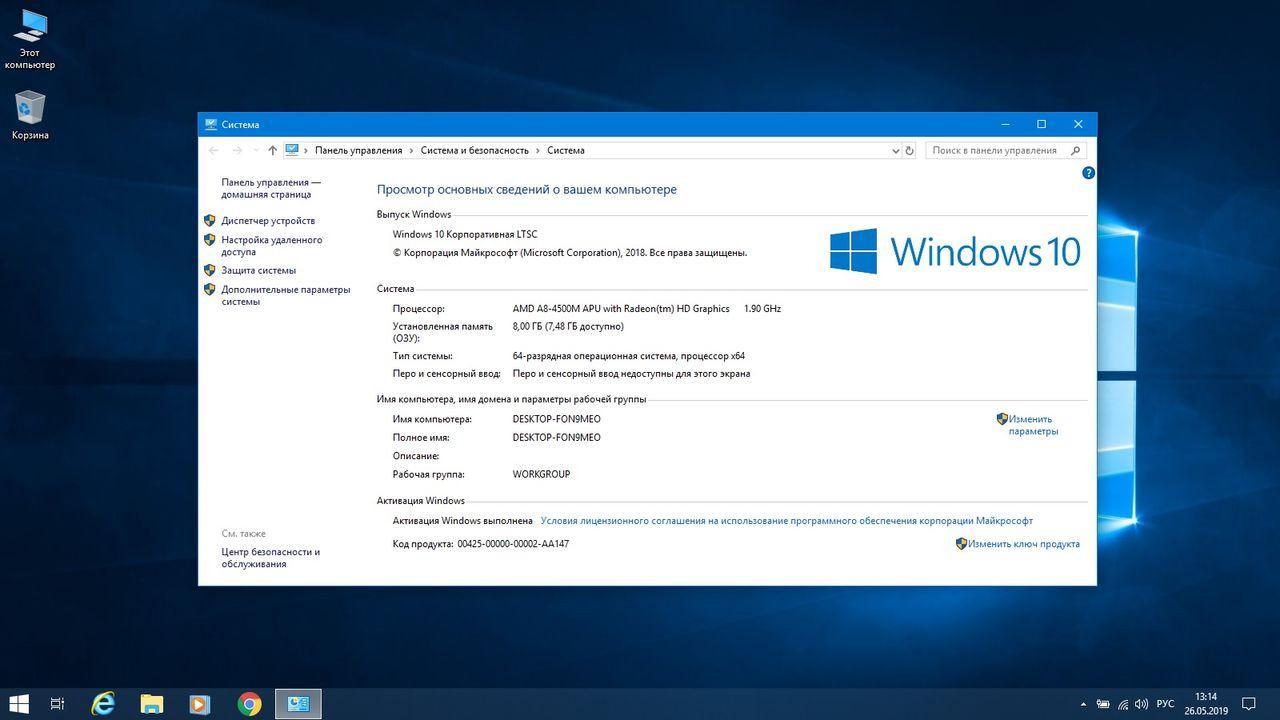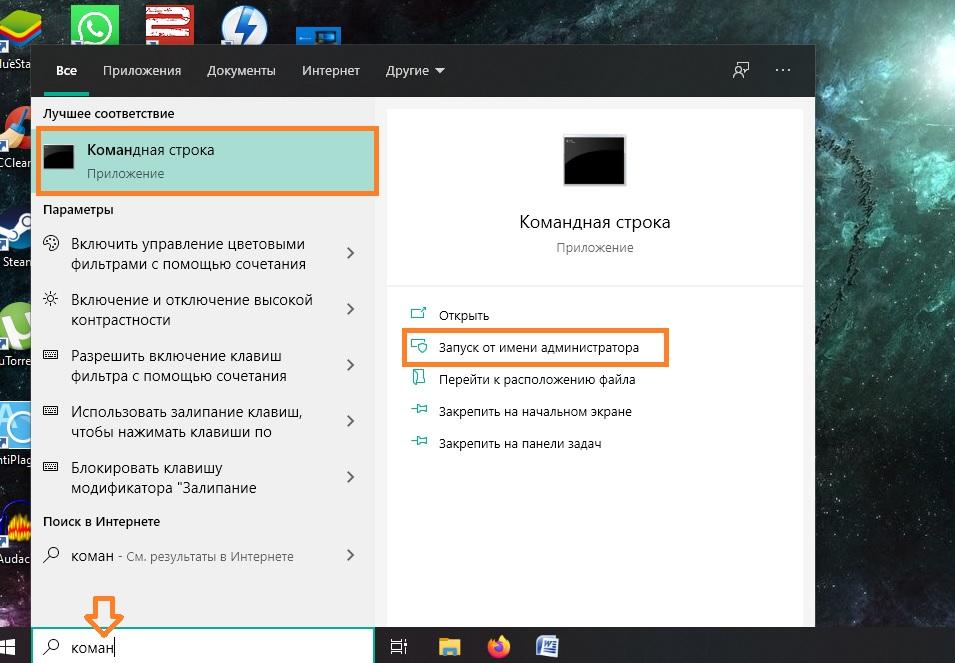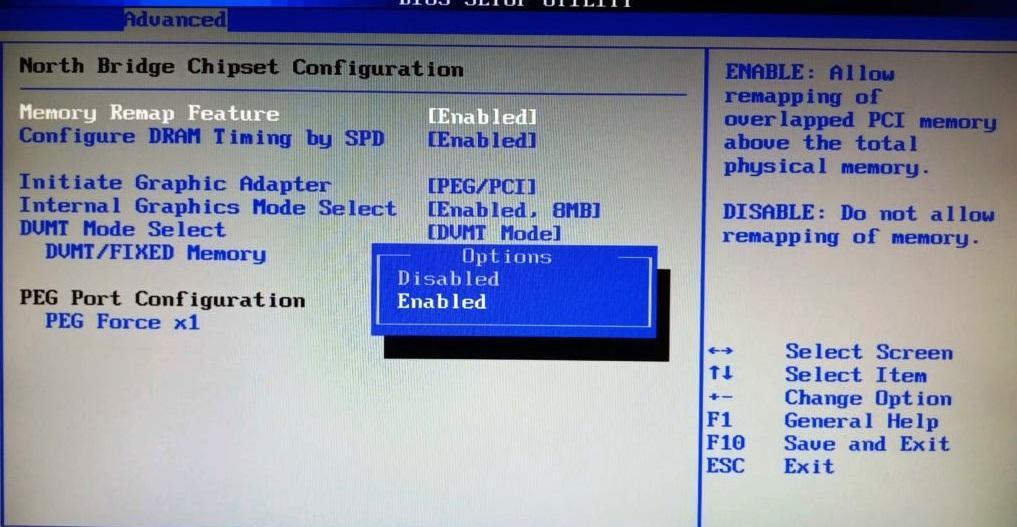Bcdedit set nolowmem on что это
Почему используется не вся оперативная память Windows 10
Если на ноутбуке или ПК используется не вся оперативная память Windows 10, причин может быть несколько. Это резервирование памяти системными процессами, неполадки в модулях памяти и другие моменты. Чтобы разобраться в причинах проблемы и устранить ее, используют разные методы, о которых и пойдет речь в статье.
Почему виндовс 10 использует не всю оперативку
Некоторые процессы, которые протекают на компьютере автоматически, резервируют для себя часть оперативной памяти. В итоге она становится недоступна для свободного использования. Иногда ОЗУ забирает видеокарта. Также проблема может быть в железе — контакты модулей памяти нуждаются в чистке, либо сами модули стоят криво.
Многие функции десятки, работающие постоянно, требуют оперативной памяти
Другой важный момент — разрядность системы. Windows 10 32-битная может использовать максимум 4 Гб оперативки. При этом доступны зачастую лишь 3,2 Гб, а то и вовсе 1,5 Гб. Причина в архитектуре ОС, она просто не способна работать с большим объемом ОЗУ.
Обратите внимание! Конечно, есть разные хитрости вроде PAE-патчей, но их ставят на свой страх и риск. Проще установить 64-разрядную ОС, если устройство может ее поддерживать.
Как узнать разрядность операционной системы
Чтобы определить, Windows какой версии установлена на компьютере, нужно сделать следующее:
Откроются «Сведения о системе», где указаны все параметры ОС. Напротив слова «Тип» будет указано, какова разрядность операционной системы. Если написано «х64», значит она 64-разрядная, если х86 — то 32-разрядная.
Снятие ограничений памяти через MSConfig
Частая причина, почему Windows 10 не видит всей оперативной памяти — неправильные настройки ОС. Система неверно взаимодействует с железом. Чтобы исправить это, нужно:
Важно! После этого система должна видеть память полностью. Если не помогло, причина проблемы в другом.
Устранение ограничений с помощью командной строки
Некоторые настройки использования памяти можно изменить только через командную строку. Чтобы это сделать, нужно нажать «Пуск» и в строке поиска начать вводить данное словосочетание. Когда приложение найдется, в меню справа выбрать «Запуск от имени администратора».
Наглядное руководство, как зайти в командную строку на виндовс 10.
Обратите внимание! Можно перейти в консоль, нажав «Win + R» и введя в окне «cmd».
Далее делают следующее:
После этого также нажимают «Ввод», закрывают окно командной строки и перезагружают устройство.
Изменение настроек BIOS
Когда по факту ОЗУ доступно меньше, чем установлено, Windows 10, возможно, связана ограничениями в параметрах БИОС. Зайти в него на десятке можно несколькими способами, например:
Дальше нужно проверить некоторые параметры, но в зависимости от матплаты они называются по-разному. Находятся в «Chipset» или в «Advanced». Возможные наименования:
Обратите внимание! Эти параметры должны быть активны, то есть быть в позиции Enabled, либо On. А вот параметры Internal Graphics (Onboard Graphics) и iGPU, напротив, должны быть отключены (Off, Disabled).
Пример, как настраивать опции памяти в БИОС
Кроме того, в настройках проверяют, чтобы значения для следующих параметров были выставлены корректно:
По завершении работы нужно сохранить изменения и перезагрузить компьютер.
К сведению! У некоторых моделей материнских плат нет возможности изменять определенные параметры, они не отображаются в БИОС.
Кстати, иногда достаточно обновить БИОС, чтобы система заработала, как положено, и видела всю оперативку.
Что делать, если память зарезервирована видеокартой
Встроенная видеокарта используется системой для всех процессов, связанных с интегрированной графикой. Неудивительно, что иногда ноутбук не видит всю оперативку виндовс 10, она урезана для нужд ОС. К счастью, проблему легко решить. Для этого:
После этого все настройки сохраняют, выходят из BIOS, перезагружают компьютер.
Как выключить встроенную графику
На ПК и ноутбуках этот процесс различается. Для начала заходят в БИОС, на обычном компьютере ищут «Integrated Peripherals» или просто «Peripherals». На ноутбуке нужный раздел может быть в «Config» либо в «Advanced», там нужно отыскать пункт, связанный с графикой (называться может по-разному, например, «Graphics Device»).
Дальше возможны два варианта. Первый — просто выставить «Отключено» (или «Disabled») для интегрированной видеокарты (Integrated Graphics). Второй — переставить дискретную карту (или PCI-E) на первое место (по приоритету).
Обратите внимание! В последнем случае видеокарта не пропадет из поля зрения, но забирать память больше не будет. А вот в первом варианте встроенная графика будет деактивирована. Чтобы ее разблокировать, достаточно снова поставить «Включено».
Проверка исправности модулей ОЗУ
Иногда барахлят сами планки памяти. Проверить их работоспособность можно по-разному. Во-первых, нужно посмотреть, одинаковые ли модули установлены. Если они разные, возможна несовместимость.
Желательно, чтобы модули не отличались друг от друга, тогда риск некорректной работы минимален
Во-вторых, необходимо вынуть модули, аккуратно протереть контакты и установить их на место, поменяв при этом планки местами.
Важно! Лучше всего очищать контакты обычным мягким ластиком.
Еще бывает, что из нескольких планок неисправна одна, но она делает недоступной значительную долю оперативки. Проще всего извлечь все модули, а затем ставить по одному, каждый раз запуская ПК по новой, и нерабочая планка себя выдаст.
Использование утилиты MemTest86
Программа MemTest86 или MemTest86+ отлично находит неисправности в работе оперативной памяти. Ее можно скачать на одноименном сайте бесплатно. Утилиту нужно запустить, следуя указаниям, создать загрузочную флешку или CD, затем в БИОС выставить приоритет запуска со съемного носителя.
Тест памяти активируется кнопкой «Start». Если приобретена полная версия программы, она запускается и показывает результат автоматически.
Итак, если комп не видит оперативку на Windows 10 или видит не полностью, один из описанных выше способов поможет все исправить. Если вдруг ничего не помогло, возможно, есть дефект материнской платы, или нужно заменить модули памяти на новые.
Одминский блог
Блог о технологиях, технократии и методиках борьбы с граблями
Разлочиваем 4Gb оперативной памяти в Windows 7 32бита
Прикупил я себе наконец то ноут, точнее не прикупил, а разжился, ну да не важно. В общем, отличная машинка HP ProBook 4320s, с Core i5 и 4мя гигами оперативки. На ней стояла 11 SuSe Linux, но меня она почему то совсем не возбудила, ибо после 10ки в которой я проработал года три до этого, выглядела убого, да и установлена была весьма специфически. Так что я её снес и решил поставить себе Windows 7. Вот тут то меня и ждали терзания из серии “не было у бабки проблем, купила бабка порося”. Ибо хотелось ставить 32битную версию, чтобы не иметь гимора с софтом и игрушками, но при этом не по-детски было жалко гига оперативки, который бы однозначно пропал в этом случае. На рабочую машину бы я поставил Server 2003, ибо его архитектура позволяет видеть более 3 гигов в 32битной версии, но поскольку 7 винда также базируется на серверном ядре, я озадачился решением снятия искусственного ограничения от Microsoft, и как оказалось не напрасно. Тем более что 64битная винда забирает под свои процессы почти что в два раза больше памяти, так что выиграв гиг памяти я бы потерял 50% производительности, то есть в итоге еще и оказался бы в минусах.
По итогам терзаний поставил Windows 7, настроил все, и залез посмотреть что там пишет система. В свойствах компа была инфа 4GB (доступно 2,96Gb), что собственно и требовалось доказать. Попробовал для начала включить встроенную в винду поддержку PAE (Physical Address Extension) которая как раз и была введена в винду для поддержки более 3Gb оперативной памяти, причем продолжая использовать 32битную адресацию, становится доступным память до 64Gb. Для этого запускаем msdos-promt и и в нем говорим следующее:
BCDEdit /set PAE forceenable
BCDEdit /set nolowmem on
После этого вроде как все должно начать летать и видиться, но у меня картина осталась той же самой, так что это не дало мне ни малейшего результата. Затем я решил таки рискнуть пропатчить систему найденным патчером для ядра.
Собственно все- машина видит 4 гига, рапортует о том, что доступны 3.86Gb и главное что может пользовать эту область памяти для выполнения своих процессов- запустил три машины по 1.2Gb и все нормально шуршало- исключая хостовую операционку ибо она сама подтормаживала, как и должна была бы при использовании 256 метров.
Естественно что перед подобными пассами над своей многострадальной машиной- я бы настоятельно рекомендовал забацать имидж системного диска, с тем чтобы если что не так пойдет- иметь возможность откатиться на родную версию. Хотя я работаю на данный момент третью неделю и пока тьфу-тьфу без проблем. Чего и вам желаю.
UPD 2013: столкнулся в такой ситуацией, что при обновлении Windows 7 до SP1, а также при накатывании последних обновлялок от мелкомягких, патч начинает либо криво работать, либо просто перестает. Поэтому есть вариант попробовать один из следующих патчей, у которых к тому же отсутствует проблема watermarks:
1. данный патч предполагает ручной ввод команд из dos-promt (запускать от имени администратора). В архиве имеется readme, следуя которому разлочиваем свою машину. К сожалению, данный патч проблемно накатывается на ядро, если вы уже его апали: забрать
2. это более универсальный патч, который представляет из себя один исполняемый файл с кнопкой разблокировать. Встает на любую систему: забрать
З.Ы для неверующих фом, с коими пришлось столкнуться на одном популярном форуме, даже пришлось запилить ролик использования системой Windows 7 x86 чуть более чем 3GB оперативной памяти.
BCDEdit /set
The BCDEdit /set command sets a boot entry option value in the Windows boot configuration data store (BCD). Use the BCDEdit /set command to configure specific boot entry elements, such as kernel debugger settings, memory options, or options that enable test-signed kernel-mode code or load alternate hardware abstraction layer (HAL) and kernel files. To remove a boot entry option, use the BCDEdit /deletevalue command.
Administrative privileges are required to use BCDEdit to modify BCD. Changing some boot entry options using the BCDEdit /set command could render your computer inoperable. As an alternative, use the System Configuration utility (MSConfig.exe) to change boot settings.
В Before setting BCDEdit options you might need to disable or suspend BitLocker and Secure Boot on the computer.
Alternatives to BCDEdit
Settings startup options
В To avoid the risk associated with using BCDEdit, consider using an alternative method to perform boot configuration discussed in this section.
Startup Settings
System Configuration Utility
Use the System Configuration Utility (MSConfig.exe) instead of BCDEdit when possible. For more information, see How to open MSConfig in Windows 10.
Syntax
Parameters
[ ]
The is the GUID that is associated with the boot entry. If you do not specify an , the command modifies the current operating system boot entry. If a boot entry is specified, the GUID associated with the boot entry must be enclosed in braces . To view the GUID identifiers for all of the active boot entries, use the bcdedit /enum command. The identifier for the current boot entry is . For more information about this option, use the following command: bcdedit /? ID
If you are using Windows PowerShell, you must use quotes around the boot entry identifier, for example: «<49916baf-0e08-11db-9af4-000bdbd316a0>« or «
Use the command line help to view options
Use the command line help for BCDEdit to display information available for a specific version of Windows.
The following sections describe some common datatypes and their associated values.
Boot Settings
bootlog [ yes | no ]
Enables the system initialization log. This log is stored in the Ntbtlog.txt file in the %WINDIR% directory. It includes a list of loaded and unloaded drivers in text format.
bootmenupolicy [ Legacy | Standard ]
Defines the type of boot menu the system will use. ForWindowsВ 10, WindowsВ 8.1, WindowsВ 8 and WindowsВ RT the default is Standard. For Windows ServerВ 2012В R2, Windows ServerВ 2012, the default is Legacy. When Legacy is selected, the Advanced options menu (F8) is available. When Standard is selected, the boot menu appears but only under certain conditions: for example, if there is a startup failure, if you are booting up from a repair disk or installation media, if you have configured multiple boot entries, or if you manually configured the computer to use Advanced startup. When Standard is selected, the F8 key is ignored during boot. WindowsВ 8 PCs start up quickly so there isn’t enough time to press F8. For more information, see Windows Startup Settings (including safe mode).
The option is available starting with WindowsВ 8 and Windows ServerВ 2012. You can also use the onetimeadvancedoptions to use the Advanced options (F8) menu (Legacy) one time on the next boot.
bootstatuspolicy policy
Controls the boot status policy. The boot status policy can be one of the following:
| Boot Status Policy | Description |
|---|---|
| DisplayAllFailures | Displays all errors if there is a failed boot, failed shutdown, or failed checkpoint. The computer will fail over to the Windows recovery environment on reboot. |
| IgnoreAllFailures | Ignore errors if there is a failed boot, failed shutdown, or failed checkpoint. The computer will attempt to boot normally after an error occurs. |
| IgnoreShutdownFailures | Only ignore errors if there is a failed shutdown. If there is a failed shutdown, the computer does not automatically fail over to the Windows recovery environment on reboot. This is the default setting for WindowsВ 8. |
| IgnoreBootFailures | Only ignore errors if there is a failed boot. If there is a failed boot, the computer does not automatically fail over to the Windows recovery environment on reboot. |
| IgnoreCheckpointFailures | Only ignore errors if there is a failed checkpoint. If there is a failed checkpoint, the computer does not automatically fail over to the Windows recovery environment on reboot. The option is available starting with WindowsВ 8 and Windows ServerВ 2012. |
| DisplayShutdownFailures | Displays errors if there is a failed shutdown. If there is a failed shutdown, the computer will fail over to the Windows recovery environment on reboot. Ignores boot failures and failed checkpoints. The option is available starting with WindowsВ 8 and Windows ServerВ 2012. |
| DisplayBootFailures | Displays errors if there is a failed boot. If there is a failed boot, the computer will fail over to the Windows recovery environment on reboot. Ignores shutdown failures and failed checkpoints. The option is available starting with WindowsВ 8 and Windows ServerВ 2012. |
| DisplayCheckpointFailures | Displays errors if there is a failed checkpoint. If there is a failed checkpoint, the computer will fail over to the Windows recovery environment on reboot. Ignores boot and shutdown failures. The option is available starting with WindowsВ 8 and Windows ServerВ 2012. |
quietboot [ on | off ]
Controls the display of a high-resolution bitmap in place of the Windows boot screen display and animation.
Do not use the quietboot option in WindowsВ 8 as it will prevent the display of bug check data in addition to all boot graphics.
sos [ on | off ]
Controls the display of the names of the drivers as they load during the boot process. Use sos on to display the names. Use sos off to suppress the display.
lastknowngood [ on | off ]
Enables boot to last known good configuration.
nocrashautoreboot [ on | off ]
Disables automatic restart on crash.
resumeobject (id)
Defines the identifier of the resume object that is associated with this operating system object.
safebootalternateshell [ on | off ]
Uses the alternate shell when booted into Safe mode.
winpe [ on | off ]
Enables the computer to boot to Windows PE.
onetimeadvancedoptions [ on | off ]
Controls whether the system boots to the legacy menu (F8 menu) on the next boot.
Display Settings
bootuxdisabled [ on | off ]
Disables boot graphics.
graphicsmodedisabled [ on | off ]
Indicates whether graphics mode is disabled and boot applications must use text mode display.
graphicsresolution
Defines the graphics resolution, 1024×768, 800×600,1024×600, etc.
highestmode [ on | off ]
Enables boot applications to use the highest graphical mode exposed by the firmware.
novga [ on | off ]
Disables the use of VGA modes entirely.
vga [ on | off ]
Forces the use of the VGA display driver.
Hardware Abstraction Layer (HAL) & KERNEL
hal file
Directs the operating system loader to load an alternate HAL file. The specified file must be located in the %SystemRoot%\system32 directory.
kernel file
Directs the operating system loader to load an alternate kernel. The specified file must be located in the %SystemRoot%\system32 directory.
Verification Settings
testsigning [ on | off ]
Controls whether WindowsВ 10, WindowsВ 8.1, WindowsВ 8, Windows 7, Windows Server 2008, or Windows Vista will load any type of test-signed kernel-mode code. This option is not set by default, which means test-signed kernel-mode drivers on 64-bit versions of WindowsВ 10, WindowsВ 8.1, WindowsВ 8, Windows 7, Windows Server 2008, and Windows Vista will not load by default. After you run the BCDEdit command, restart the computer so that the change takes effect. For more information, see Introduction to Test-Signing
nointegritychecks [ on | off ] Disables integrity checks. Cannot be set when secure boot is enabled. This value is ignored by Windows 7 and WindowsВ 8.
disableelamdrivers [ yes | no ]
Controls the loading of Early Launch Antimalware (ELAM) drivers. The OS loader removes this entry for security reasons. This option can only be triggered by using the F8 menu. Someone must be physically present (at the computer) to trigger this option.
This option should only be used for debugging.
nx [Optin |OptOut | AlwaysOn |AlwaysOff]
Enables, disables, and configures Data Execution Prevention (DEP), a set of hardware and software technologies designed to prevent harmful code from running in protected memory locations. For information about DEP settings, see Data Execution Prevention.
| DEP Option | Description |
|---|---|
| Optin | Enables DEP only for operating system components, including the Windows kernel and drivers. Administrators can enable DEP on selected executable files by using the Application Compatibility Toolkit (ACT). |
| Optout | Enables DEP for the operating system and all processes, including the Windows kernel and drivers. However, administrators can disable DEP on selected executable files by using System in Control Panel. |
| AlwaysOn | Enables DEP for the operating system and all processes, including the Windows kernel and drivers. All attempts to disable DEP are ignored. |
| AlwaysOff | Disables DEP. Attempts to enable DEP selectively are ignored. On Windows Vista, this parameter also disables Physical Address Extension (PAE). This parameter does not disable PAE on Windows Server 2008. |
Processor Settings
groupsize maxsize
Sets the maximum number of logical processors in a single processor group, where maxsize is any power of 2 between 1 and 64 inclusive. By default, processor groups have a maximum size of 64 logical processors. You can use this boot configuration setting to override the size and makeup of a computer’s processor groups for testing purposes. Processor groups provide support for computers with greater than 64 logical processors. This boot option is available on 64-bit versions of Windows 7 and Windows Server 2008 R2 and later versions. This boot option has no effect on the 32-bit versions of Windows 7.
Use the groupsize option if you want to force multiple groups and the computer has 64 or fewer active logical processors. For more information about using this option, see Boot Parameters to Test Drivers for Multiple Processor Group Support.
groupaware [ on | off ]
Forces drivers to be aware of multiple groups in a multiple processor group environment. Use this option to help expose cross-group incompatibilities in drivers and components. Processor groups provide support for computers with greater than 64 logical processors. This boot option is available on 64-bit versions of Windows 7 and Windows Server 2008 R2 and later versions. This boot option has no effect on the 32-bit versions of Windows 7. You can use the groupaware option and the groupsize option to test driver compatibility to function with multiple groups when computer has 64 or fewer active logical processors.
The groupaware on setting ensures that processes are started in a group other than group 0. This increases the chances of cross-group interaction between drivers and components. The option also modifies the behavior of the legacy functions, KeSetTargetProcessorDpc, KeSetSystemAffinityThreadEx, and KeRevertToUserAffinityThreadEx, so that they always operate on the highest numbered group that contains active logical processors. Drivers that call any of these legacy functions should be changed to call their group-aware counterparts (KeSetTargetProcessorDpcEx, KeSetSystemGroupAffinityThread, and KeRevertToUserGroupAffinityThread).
maxgroup [ on | off ]
Maximizes the number of groups created in a processor group configuration. The maxgroup on setting assigns NUMA nodes to groups in a manner that maximizes the number of groups for a particular computer. The number of groups created is either the number of NUMA nodes the computer has, or the maximum number of groups supported by this version of Windows, whichever is smaller. The default behavior (maxgroup off) is to pack the NUMA nodes tightly into as few groups as possible.
Use the maxgroup option if you want to use multiple groups, the computer has 64 or fewer active logical processors, and the computer already has multiple NUMA nodes. This option can also be used to alter the default group configuration of a computer that has more than 64 logical processors.
Processor groups provide support for computers with greater than 64 logical processors. This option is available on 64-bit versions of Windows 7 and Windows Server 2008 R2 and later versions. This boot option has no effect on the 32-bit versions of Windows 7.
onecpu [ on | off ]
Forces only the boot CPU to be used in a computer that has more than one logical processor. For example, the following command configures the current operating system loader to use one processor.
Memory Related Settings
increaseuserva Megabytes
Specifies the amount of memory, in megabytes, for user-mode virtual address space.
On 32-bit editions of Windows, applications have 4 gigabyte (GB) of virtual address space available. The virtual address space is divided so that 2 GB is available to the application and the other 2 GB is available only to the system.
The 4-gigabyte tuning feature, enabled with the increaseuserva option, allows you to increase the virtual address space that is available to the application up to 3 GB, which reduces the amount available to the system to between 1 and 2 GB. The BCEdit /set increaseuserva Megabytes command can specify any value between 2048 (2 GB) and 3072 (3 GB) megabytes in decimal notation. Windows uses the remaining address space (4 GB minus the specified amount) as its kernel-mode address space.
See 4-Gigabyte Tuning (Windows) for additional information about this feature.
nolowmem [ on | off ] Controls the use of low memory. When nolowmem on is specified, this option loads the operating system, device drivers, and all applications into addresses above the 4 GB boundary, and directs Windows to allocate all memory pools at addresses above the 4 GB boundary. Note that the nolowmem option is ignored in WindowsВ 8, Windows ServerВ 2012, and later versions of Windows.
pae [ Default | ForceEnable | ForceDisable ]
Enables or disables Physical Address Extension (PAE). When PAE is enabled, the system loads the PAE version of the Windows kernel.
On a computer that supports hardware-enabled Data Execution Prevention (DEP) and is running a 32-bit version of the Windows operating system that supports DEP, PAE is automatically enabled when DEP is enabled and, on all 32-bit versions of the Windows operating system, except Windows Server 2003 with SP1, PAE is disabled when you disable DEP. To enable PAE when DEP is disabled, you must enable PAE explicitly, by using /set nx AlwaysOff and /set pae ForceEnable. For more information about DEP, see Boot Parameters to Configure DEP and PAE.
For more information about using the pae parameter and the other parameters that affect PAE configuration, see Boot Parameters to Configure DEP and PAE.
removememory Megabytes
Removes memory from the total available memory that the operating system can use.
For example, the following command removes 256 MB of memory from the total available to the operating system associated with the specified boot entry.
truncatememory address Limits the amount of physical memory available to Windows. When you use this option, Windows ignores all memory at or above the specified physical address. Specify the address in bytes.
For example, the following command sets the physical address limit at 1 GB. You can specify the address in decimal (1073741824) or hexadecimal (0x40000000).
Additional Settings
disabledynamictick [ yes | no ]
Enables and disables dynamic timer tick feature.
This option should only be used for debugging.
forcelegacyplatform [ yes | no ]
Forces the OS to assume the presence of legacy PC devices like CMOS and keyboard controllers.
This option should only be used for debugging.
pciexpress [ default | forcedisable]
Enables or disables PCI Express functionality. If the computer platform supports the PCI Express features and the ACPI _OSC method grants control of the features to the operating system, Windows enables the advanced features through the PCI Express Native Control feature (this is the default). Use the forcedisable option to override the advanced PCI Express features and use legacy PCI Express behavior. For more information, see Enabling PCI Express Native Control in Windows.
tpmbootentropy [ default | ForceEnable | ForceDisable]
Determines whether entropy is gathered from the trusted platform module (TPM) to help seed the random number generator in the operating system.
tscsyncpolicy [ Default | Legacy | Enhanced ]
Controls the times stamp counter synchronization policy. This option should only be used for debugging.
usefirmwarepcisettings [ yes | no ]
Enables or disables the use of BIOS-configured peripheral component interconnect (PCI) resources.
useplatformclock [ yes | no ]
Forces the use of the platform clock as the system’s performance counter.
This option should only be used for debugging.
uselegacyapicmode [ yes | no ]
Used to force legacy APIC mode, even if the processors and chipset support extended APIC mode.
useplatformtick [ yes | no ]
Forces the clock to be backed by a platform source, no synthetic timers are allowed. The option is available starting in WindowsВ 8 and Windows ServerВ 2012.
This option should only be used for debugging.
xsavedisable [ 0 | 1 ]
When set to a value other than zero (0), disables XSAVE processor functionality in the kernel.
x2apicpolicy [ enable | disable ]
Enables or disables the use of extended APIC mode, if supported. The system defaults to using extended APIC mode if it is available.
Debugger Settings
To work with the debugger settings, use the following commands.
| Command | Description |
|---|---|
| BCDEdit /bootdebug | The /bootdebug boot option enables or disables boot debugging of the current or specified Windows operating system boot entry. |
| BCDEdit /dbgsettings | The /dbgsettings option sets or displays the current global debugger settings for the computer. To enable or disable the kernel debugger, use the BCDEdit /debug option. |
| BCDEdit /debug | The /debug boot option enables or disables kernel debugging of the Windows operating system associated with the specified boot entry or the current boot entry. |
Hypervisor Debugger Settings
Use the BCDEdit / hypervisorsettings option to set or display the hypervisor debugger settings for the system. For more information, see BCDEdit /hypervisorsettings.
hypervisordebug [ On | Off ]
Controls whether the hypervisor debugger is enabled.
Hypervisor Settings
hypervisoriommupolicy [ default | enable | disable]
Controls whether the hypervisor uses an Input Output Memory Management Unit (IOMMU).
hypervisorlaunchtype [ Off | Auto ]
Controls the hypervisor launch options. If you are setting up a debugger to debug Hyper-V on a target computer, set this option to Auto on the target computer. For more information, see Create a Virtual Machine with Hyper-V.
hypervisorloadoptions NOFORCESNOOP [ Yes | No ]
Specifies whether the hypervisor should enforce snoop control on system IOMMUs.
hypervisornumproc number
Specifies the total number of logical processors that can be started in the hypervisor.
hypervisorrootproc number
Specifies the maximum number of virtual processors in the root partition and limits the number of post-split Non-Uniform Memory Architecture (NUMA) nodes which can have logical processors started in the hypervisor.
hypervisorrootprocpernode number
Specifies the total number of virtual processors in the root partition that can be started within a pre-split Non-Uniform Memory Architecture (NUMA) node.
hypervisoruselargevtlb [ yes | no]
Increases virtual Translation Lookaside Buffer (TLB) size.
Emergency Management Services
The BCDEdit /ems option enables or disables Emergency Management Services (EMS) for the specified operating system boot entry. For more information, see BCDEdit /ems.
The BCDEdit /emssettings option sets the global Emergency Management Services (EMS) settings for the computer. For more information, see For more information, see BCDEdit /emssettings.
Event Logging
The BCDEdit /event command enables or disables the remote event logging for the specified boot entry. For more information, see BCDEdit /event.
Comments
For more information about specific BCD elements and boot options, you can use the commands BCDEdit /? OSLOADER and BCDEdit /? TYPES OSLOADER.
To view the current boot entries and their settings, use the bcdedit /enum command. This command displays the active boot entries and their associated globally unique identifiers (GUID). Use the identifiers with the /set command to configure options for a specific boot entry.
To delete a boot option value that you have set, use the /deletevalue option. The syntax for the command is as follows:
bcdedit /deletevalue [ ] datatatype
For example, if you change the processor group option, groupsize, to a new value for testing purposes, you can revert to the default value of 64 by typing the following command and then restarting the computer.
Any change to a boot option requires a restart to take effect. For information about commonly used BCDEdit commands, see Boot Configuration Data Editor Frequently Asked Questions.
DTrace
DTrace (DTrace.exe) is a command-line tool that displays system information and events. There is a bcedit option to enable dtrace. For information about the DTrace BCDEdit options available, see the installing section of DTrace on Windows.
Requirements
Minimum supported client: WindowsВ Vista
Minimum supported server: Windows ServerВ 2008